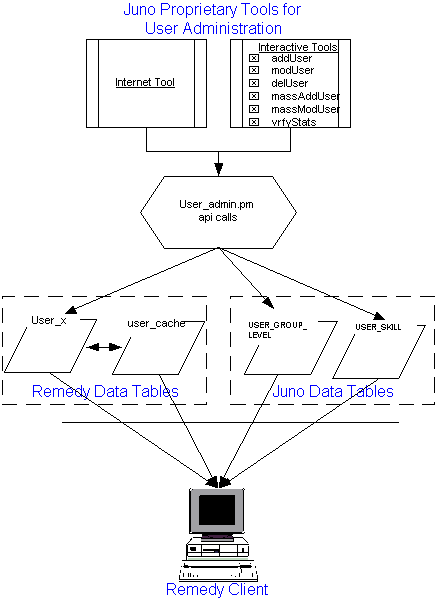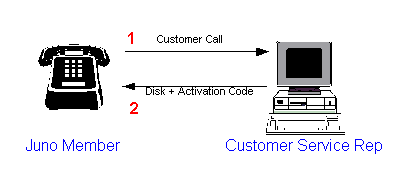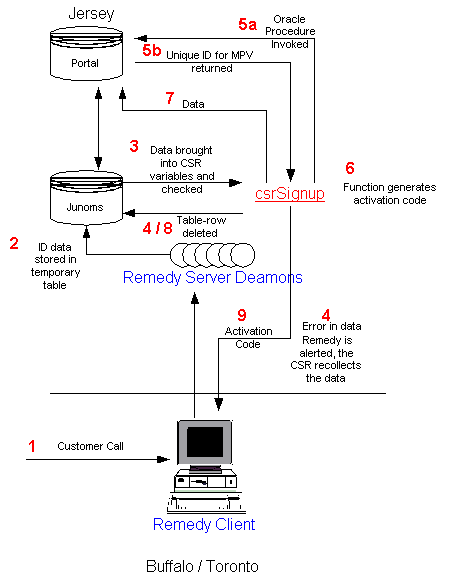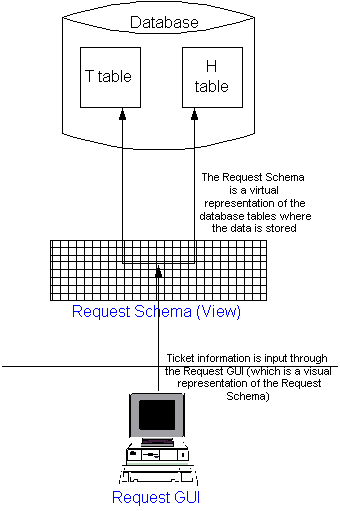Introduction
This document describes the Call Center software platform. This software is based on a modified version of the off-the-shelf tool known as Remedy.
The document is divided into three main sections:
-
Call Flow - describes what happens when
a Juno user phones Juno with a probem. This includes:
-
Ticket Creation - describes how a Customer Service Representative (CSR)
creates a ticket through Remedy
when a user calls the help desk.
-
Ticket Modification - describes how the CSR inputs data which describes the caller's
problem once a ticket has been created.
- Ticket Escalation - describes how the ticket is sent to a more senior person if the CSR is unable to solve the problem.
-
Ticket Creation - describes how a Customer Service Representative (CSR)
creates a ticket through Remedy
when a user calls the help desk.
-
System Administration - describes the
infrastructure for maintaining the Call Center platform. The topic is covered from both
a user perspective, and a data perspecitive.
This includes:
-
User Administration - describes how Juno maintains the databases where information
about the Remedy users (agents) is stored.
- Archiving - describes how ticket information is backed up after sixty days.
-
User Administration - describes how Juno maintains the databases where information
about the Remedy users (agents) is stored.
-
Miscellaneous
This section describes various system enhancements. This includes:
-
CSR (Customer Service Representative) Signup which describes
what happens when someone calls
a CSR in order to signup for service.
-
CSR (Customer Service Representative) Signup which describes
what happens when someone calls
a CSR in order to signup for service.
Call Flow
A user who calls a Customer Service Representative (an agent) with a problem initiates the following process:
-
the agent creates a ticket,
-
the agent fills in the ticket with data describing the problem
(also known as ticket modification).
-
Once
the data is filled in, the agent interacts with an application called
Solution Explorer which helps him/her come up with the appropriate solution to
the caller's problem.
-
The ticket is closed once the agent solves the problem.
-
If the agent is unable to
solve the problem s/he either puts the ticket on hold - to be solved later, or,
- escalates the ticket to another agent with more expertise.
This process is reflected in the following diagram:
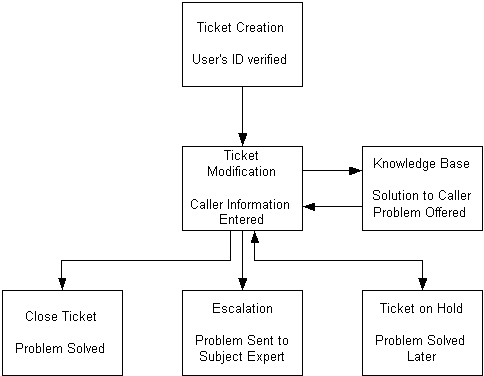
The rest of this section describes ticket creation, modification and escalation in more detail.
The following diagram and description present how a ticket is created
after a help desk caller's ID is established.
Note: a member's ID is his/her email address. When a non-member phones,
the helpdesk agent uses the caller's
last name, first name and phone number as an identifying ID.
The UDB returns the user's Password, Account Status and Service Level.
This information is stored in the ms database. Later, using the user ID as a handle, Remedy requests
all the data received from the UDB.
In the event that the UDB does not return any information,
Remedy concludes that the caller is not a member and sends an appropriate code back the the
Remedy Client.
Note:
The Remedy Client can only receive data from a relational database via
Remedy servers. A program can only return a status code.
As a result, there is no easy way to
get data back to the Remedy Client when one of the server deamons
runs a process that is not a database command.
The solution is to load this data into a ducktape table in the ms database, then grab
everything on
the ducktape at the end of the process and bring it back to the Remedy Client.
Ticket creation is followed by ticket modification.
Ticket modification occurs when the agent fills in the
ticket's fields to determine the nature of the problem. Note that the ticket
has different required fields depending on whether it is a Customer Support,
or Techical Support problem.
Once the ticket is completely filled out, the agent sends the data to the
Solution Explorer software - a dynamic interactive tool
which provides the agent with various solutions to the
particular problem.
After the agent is satisfied with a particular solution s/he presses the
"Retieve" button to insert a solution ID into ticket.
If the agent cannot solve the problem
with the Solution Explorer, s/he either escalates the
ticket, or puts the ticket on hold.
Agents who are unable to handle a particular problem can send the ticket to
another agent who does have the ability to handle the problem. This is known as escalation. (Note:
this is different from the Remedy product feature also known as Escalation).
There are a number of ways for an
agent to escalate a ticket using Remedy. These are:
Upon changing the level, the Remedy backend (found in ms) checks if the agent
is authorized to escalate to that level. If they agent is not authorized, s/he is
informed that this is not a legal
escalation. If the agent is authorized, the system looks for an agent with
no assigned tickets belonging to the
proper group (Customer Service or Technical Support) and with
the proper skills to handle the problem.
If there are no agents without any tickets assigned to them, the system looks for an agent with the
fewest assigned tickets and the proper category/skills match. In the event that there is
no proper category/skills match, the problem is escalated to the agent with the fewest assigned tickets.
An email confirming the escalation is sent to all agents involved in the escalation.
The following flowchart depicts the different escalation checks performed by Remedy:
User Data Tables
All data about Remedy users (these are Call Center agents and staff(primarily Member Services))
is stored in four tables. Two of these are created
by Remedy itself. The other set has been developed by the company to help meet its unique needs.
uses data from all of these tables to identify and store information about its Remedy users.
The two Remedy tables are:
The two tables are:
User-skill - This table contains the user name, and skills (what skills they have).
The company has created proprietary tools for creating and updating the data in these tables.
The tools are available in two different interfaces:
The following diagram provides a visual representation of the User Administration System.
Ticket Creation
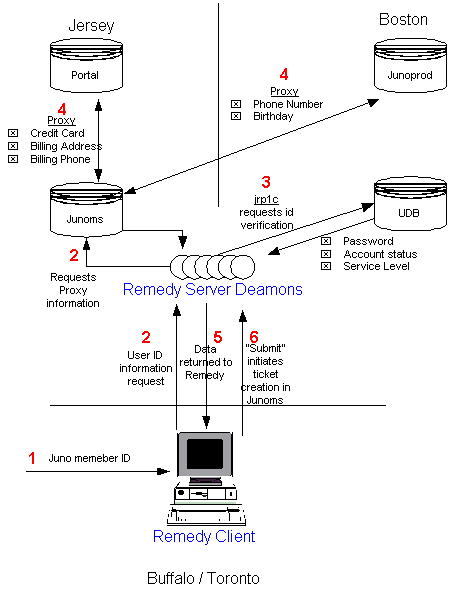
Ticket Modification
Escalation
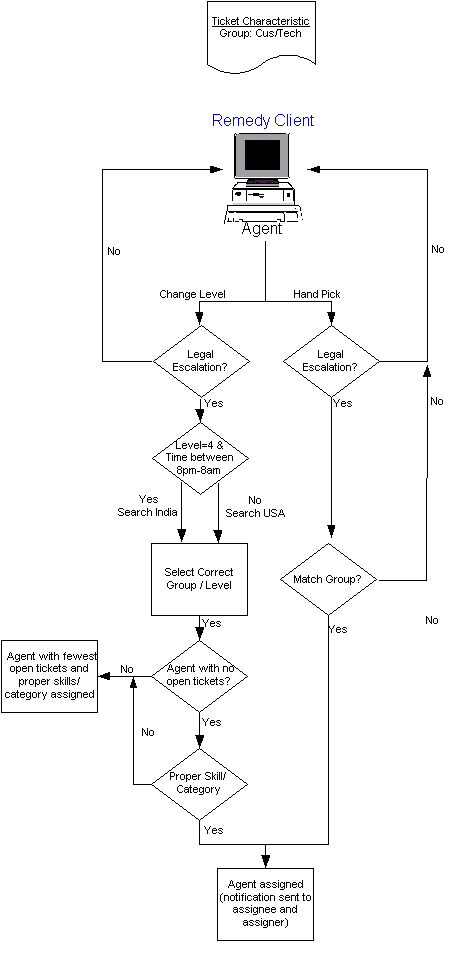
System Administration
User Administration
Table Updates
All of these tools run off a common module called User-admin.pm.